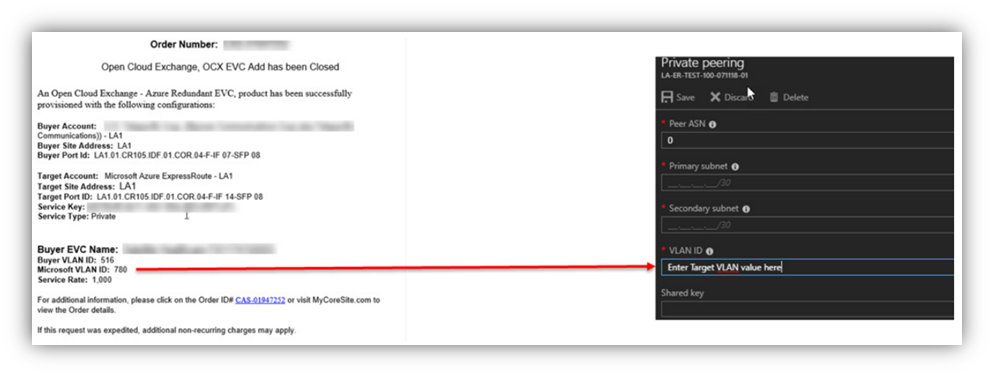Creating Connections to Microsoft Azure
This section outlines the process to create Microsoft ExpressRoute circuits using the Azure Management Portal and how to provision Layer 2 circuits (EVCs) to Microsoft Azure using the Open Cloud Exchange®. Before this process can begin, the Open Cloud Exchange port(s) must be operational, and the customer will need an active Azure account.
NOTE: Microsoft recommends two ports (Primary and Secondary) for redundancy.

STEP 1: CREATING A VIRTUAL CIRCUIT IN THE AZURE PORTAL
- Login to Microsoft Azure Portal
- Select ExpressRoute Product
- Add Circuit
- Enter Circuit Name (i.e., ER-COR-LA1-10G)
- Select Provider (i.e., CoreSite)
- Choose Peering Location:
- Chicago
- Denver
- Los Angeles
- New York
- Silicon Valley2
- Washington DC2
- Set Bandwidth:
- 50, 100, 200 or 500 Mbps
- 1, 2, 5 or 10 Gbps
- Select SKU:
- Standard or Premium
- Choose Billing Model:
- Unlimited or Metered
- Select Subscription
- Determine Resource Group:
- Create new or use existing
- Choose Location (Correlates to Azure Region).
- Press Submit.
After submitting the ExpressRoute request, the circuit will remain in an “Unprovisioned” status until the next steps are completed within the Open Cloud Exchange.-
STEP 2: ORDERING YOUR OPEN CLOUD EXCHANGE EVC
- Login to the MyCoreSite customer service delivery platform
- Select Order Services and Support
- Choose Interconnection
- Order OCX
- Select EVC
- Click Order
New EVC(s) Order Form: Microsoft ExpressRoute
- Input Contact Information:
- Select Account and Site
- Enter the Point of Contact (Up to five contacts)
- Select Target:
Account: | Microsoft Azure ExpressRoute |
Port: | Select target port. |
Service Key: | Captured in the last step of Create ExpressRoute Circuit. |
Service Type: | Private, Public or Microsoft |
- Enter Buyer Details:
- Port: Select the buyer port that the EVC will connect to
- If redundancy is required on the Azure EVC, it is recommended that customers select a redundant port.
Please note: redundant ports must be ordered prior to creating the Azure EVC.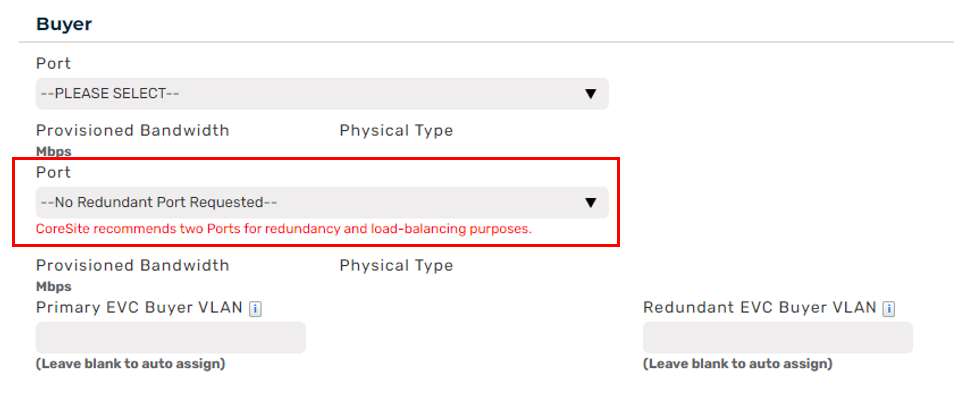
- Buyer VLAN (Available range: 400-899 or leave blank for auto selection).
- The buyer VLAN value is used in the 802.1Q configuration on the customer router. A follow up email will be sent to the buyer with the target VLAN value which is used in the ExpressRoute peering configuration and within the BGP configuration on the customer router.
- Service Rate:
- 50, 100, 200 or 500 Mbps
- 1, 2, 5 or 10 Gbps
- Name your EVC.
- Port: Select the buyer port that the EVC will connect to
- Agree to Terms and Conditions
- Press Submit Order
STEP 3: CONFIRMING CONFIGURATION
After submitting the order, the EVC(s) will be configured, and confirmation emails are sent to you (the buyer) and Microsoft (the target) with the connection details including the relevant target VLAN information. This VLAN information will be used in the ExpressRoute peering configuration within the Azure portal and in the BGP configuration on the customer router.