Google Cloud (GCP) Credentials & Resources
What are "Credentials"?
The CoreSite OCX utilizes programmatic access to create Layer 3 connections to the cloud providers and requires users to provide credentials to establish connectivity.
Why are these needed? When users create a layer 3 connection, the CoreSite OCX also creates the cloud resources below on behalf of the customer. To create such cloud resources, CoreSite requires the user/account Credentials to be provided. These access keys are created in the cloud provider console and can be retrieved after creation. The credentials required are limited to what is outlined below and should not be the user’s root credentials.
GCP resources created:
- Virtual Private Cloud Network
- Subnet (in created Virtual Private Cloud)
- Cloud Router
- VLAN Attachment (1 or 2 depending on option selected)
Helpful Links
The credentials required are limited to what is outlined below and should not be the user’s root credentials. These credentials are created in the cloud provider console and can be retrieved after creation.
GCP credentials required:
GCP Region | This field represents the Google Region in which the Virtual Router will be created in. CoreSite currently only supports regions in the United States. |
GCP Project | This field represents the Google Project in which the Cloud Resources will be created and stored in. |
Service Account Credentials | This field requires users to provide their Google service account keys. The account keys provided serve as authentication allowing CoreSite to create Google Cloud Resources on the user’s behalf. CoreSite requires information be provided in JSON Format. |
Related Content
How to obtain your Google Cloud Credentials
Steps to obtaining your GCP Service Account Credentials:
- Log into the Google Cloud Console: https://console.cloud.google.com
- Navigate to the Menu pane on the top left corner of the page
- Locate the “IAM & Admin” tab
- Click “Service Accounts”
- Select the Google project that you wish to use. If you do not have an existing project, you will need to create one.
- On the Service accounts page, click the email address of the service account whose keys you want to view.
- Click the “Keys” tab. The Google Cloud console will display a list of keys for the service account.

Steps to Creating your GCP Service Account Credentials:
- Log into the Google Cloud Console: https://console.cloud.google.com
- Navigate to the Menu pane on the top left corner of the page
- Locate the “IAM & Admin” tab
- Click “Service Accounts”
- Select the Google project that you wish to use.
- On the Service accounts page, click the email address of the service account that you want to create a key for.
- Click the “Keys” tab.
- Click “Add Key”
- Then click “Create new key”
- Select JSON as the Key type and click “Create”.
- NOTE: Clicking Create downloads a service account key file. After you download the key file, you cannot download it again.
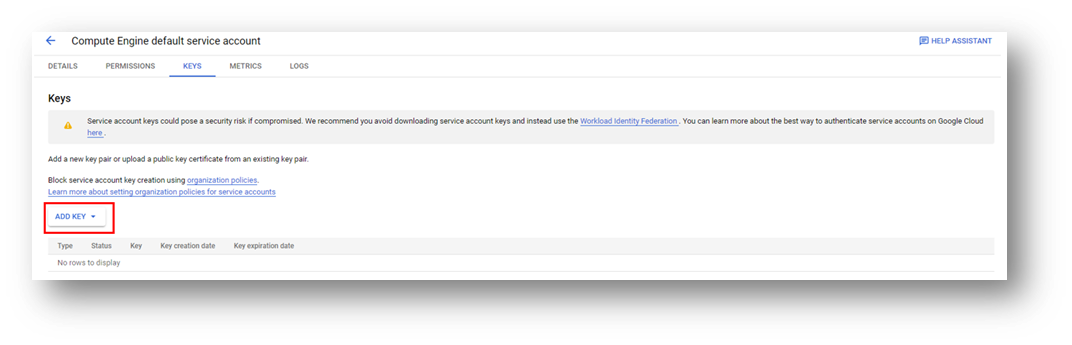
- NOTE: Clicking Create downloads a service account key file. After you download the key file, you cannot download it again.
