Creating Layer 3 Connections to AWS
NAVIGATING TO THE EVC ORDER FORM
- Follow Steps 1 to 4 in the “ordering OCX services” section to navigate to the Port ordering page.
- Click on the “EVC” tile and click “continue”.
- On the next screen, select the tile that displays “Connect to a service provider or other OCX participant”.
- Select the tile that displays “Connect to a Service provider” and click “Continue”.
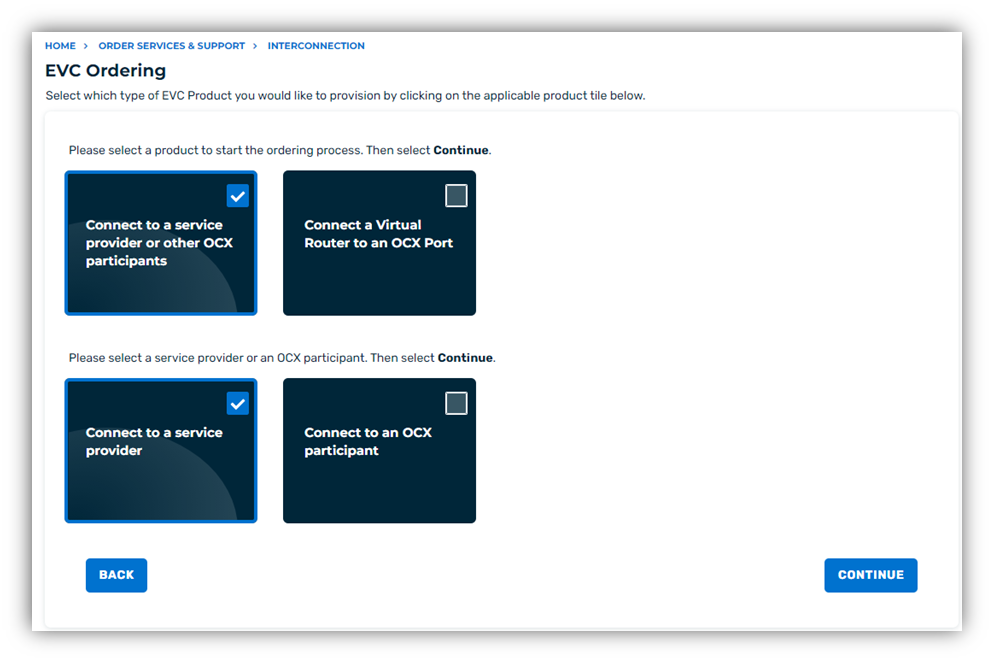
- Next, select the tile labeled “Layer 3 Connection”. Click “Continue”.
COMPLETING THE EVC ORDER FORM
Part 1: Fill out the required data fields in the EVC order form:
- Select Provider you wish to connect to. In this case select AWS.
- Select the Target Location.
- Select the Target Port.
- Enter your AWS Account ID.
- The Virtual Interface type will be defaulted to Private. CoreSite OCX currently does not support Public VIFs.
- Select Buyer Account.
- Select the desired Virtual Router.
- Provide a unique name for your EVC.
- (Optional) Specify an Invoice Label.
- Specify the service rate desired.
- Click the “Validate and Continue” button to proceed.
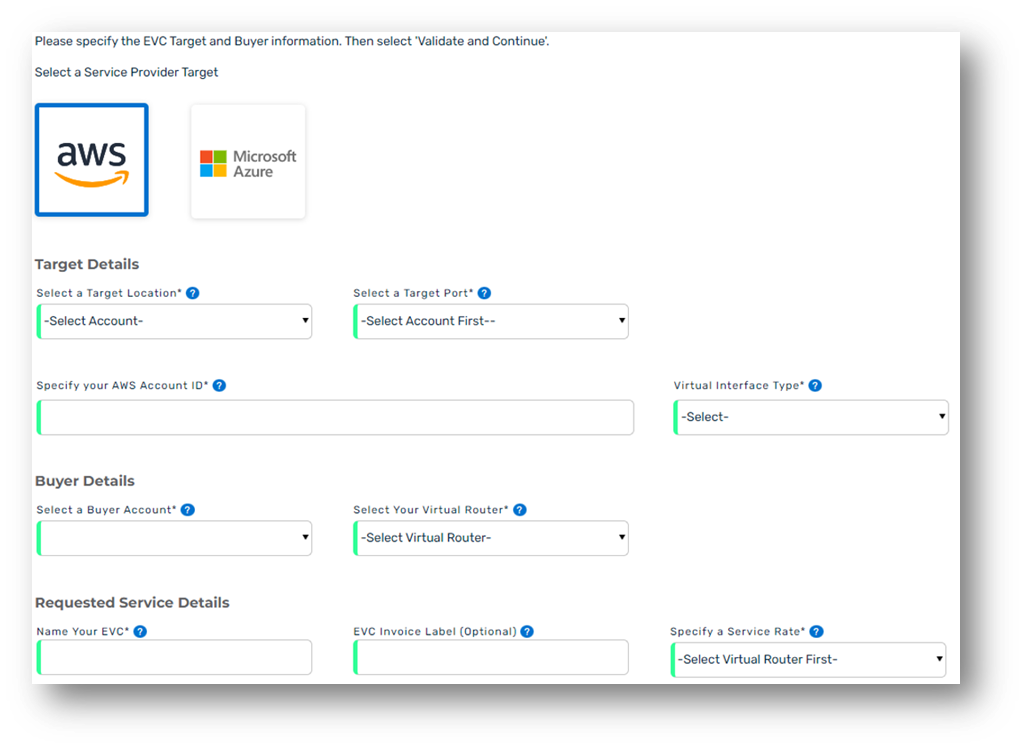
Part 2: Complete the Layer 3 Peering and Credentials Details:
Related
- Provide the New Cloud Subnet in CIDR Format.
- Provide your AWS Access Key ID.
- Provide your AWS Secret Access Key.
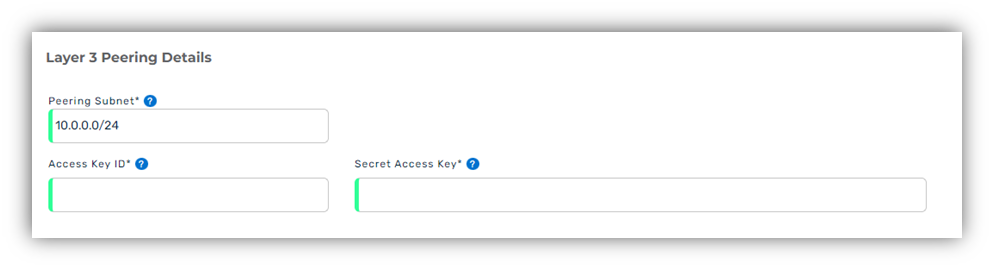
Part 3 (Optional): Provide prefix details. You may enter up to 100 prefixes. If you wish to apply:
- Select the policy you wish to apply to the prefix.
- Provide the peer network address in CIDR form.
- Select the desired range: “Exact” or “Range”:
- If you select range, provide the “Start” and “End” of the range.
- Repeat Steps 1 to 3a for any additional prefixes provided:
- Click the “+” button to add more prefixes.
- Click “Review Order”.
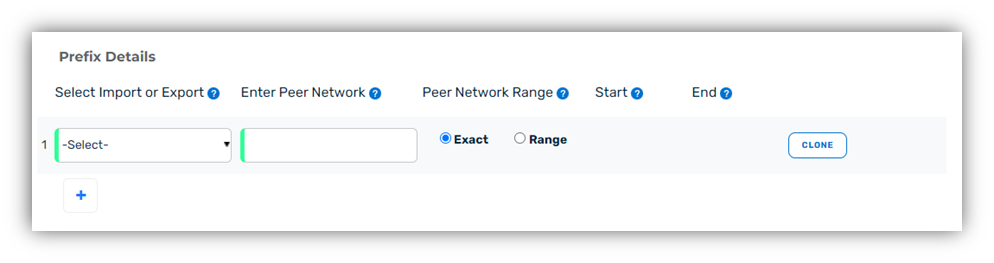
Part 4: Add contact information and review your order:
- Enter valid contact information for this request.
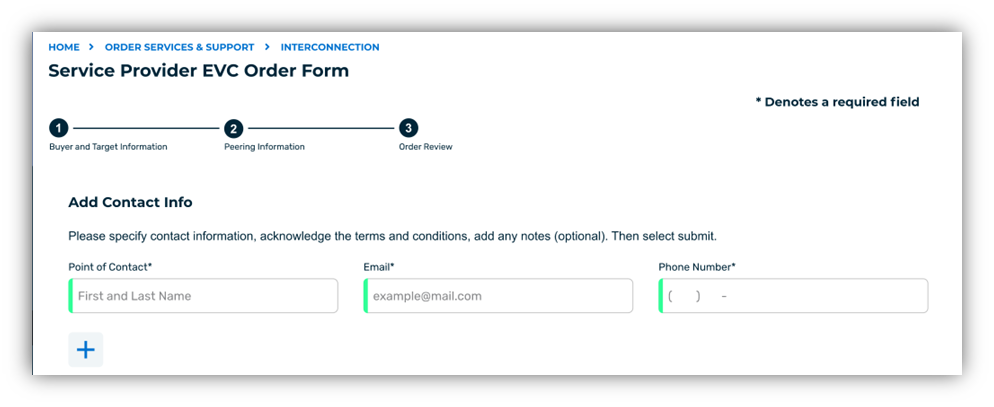
- Review all data parameters associated with the EVC Request. If any information is incorrect or changes need to be made, users may click the “Back” button and make the necessary changes.
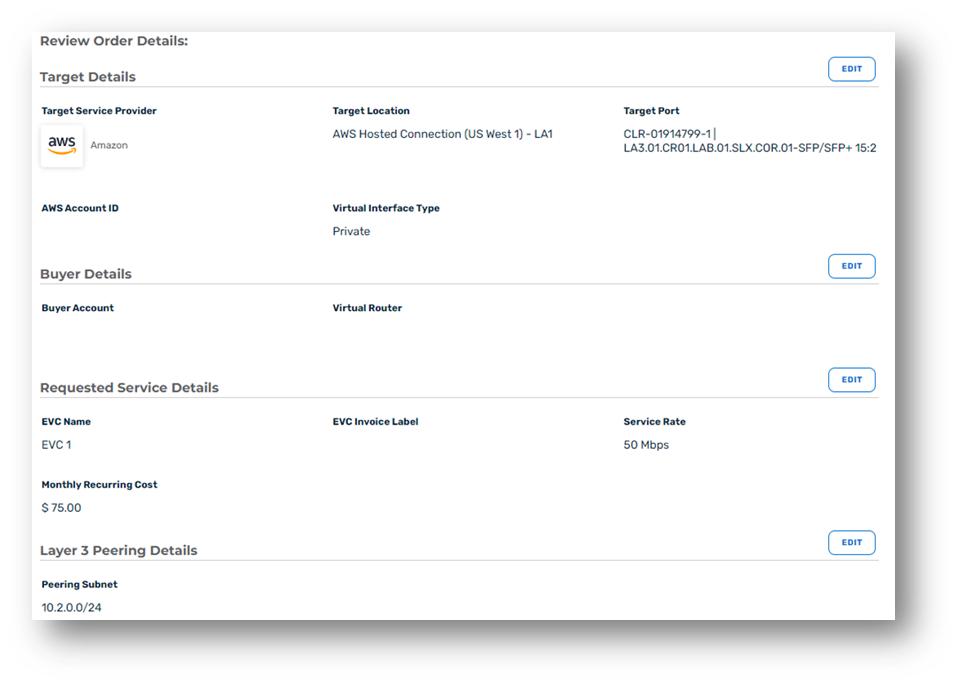
- After confirming all information is accurate check the Terms and Conditions check box.
- You may also view the Terms and Conditions by clicking the hyper link.
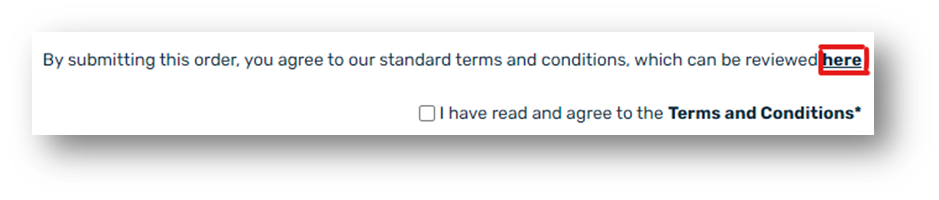
- The terms and condItions will appear in a separate modal window for review.
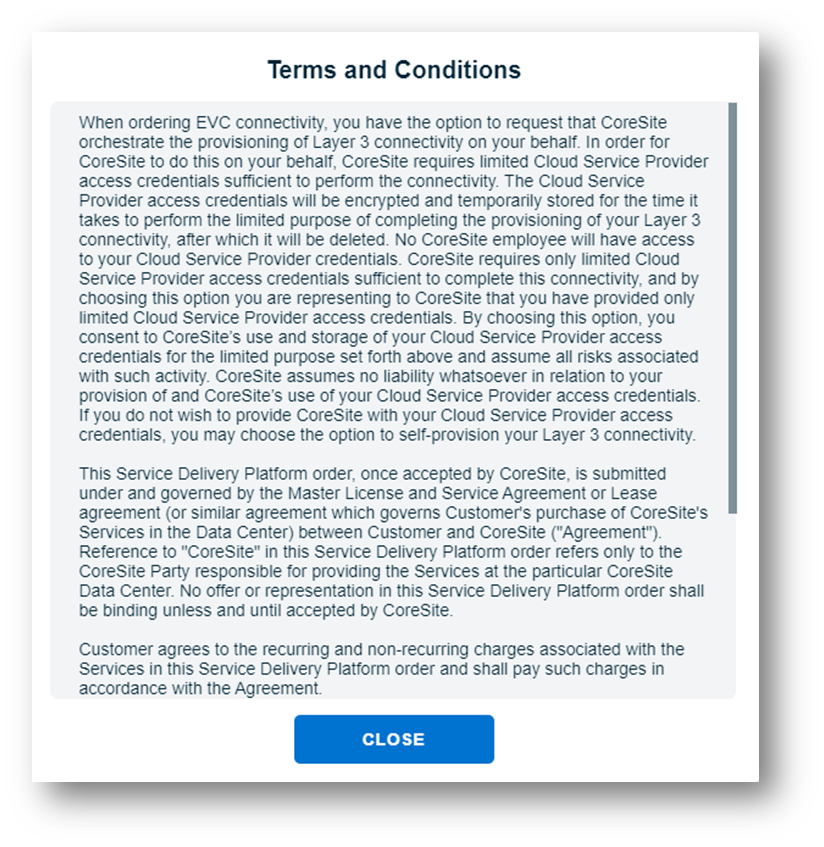
- Click “Submit Order”.
After completing Step 4, the order will be submitted and automated provisioning will begin. No other action is required at this time.
