Disconnecting Your OCX Services
To disconnect a service, you must locate the correlating service in the OCX dashboard. Follow the step by step instructions below to execute a disconnect in the Service Delivery Platform.
To disconnect cloud provider resources, customers must log into the respective cloud provider's console and disconnect the proper cloud resources.
CoreSite recommends customers check with their respective Cloud Provider for best practices and required disconnect processes.
Cloud Provider Resources Created
-AWS
-Microsoft Azure
-Google Cloud
-Oracle FastConnect
Cloud Provider Best Practices for Disconnects
- AWS Direct Connect: Hosted Connections
- Delete Connections
- FAQ
Microsoft Azure:
- Deprovisioning an ExpressRoute Circuit
- Clean Up Resources
Google:
- Google Partner Connect Overview
- Partner Interconnect: Delete Connections
- List and Delete Cloud Routers
Oracle:
- Fast Connect
- FAQ
Cloud Provider Consoles
Navigating to the Service Details Page
- Navigate to the Inventory screen of the OCX Dashboard.
- Select the Service Type: Ports, Virtual Routers, or EVCS.
- Locate the service you wish to disconnect and click the Hyperlinked Service Number in the “Service Number” column.
NOTE: Only “Active” services can be disconnected.
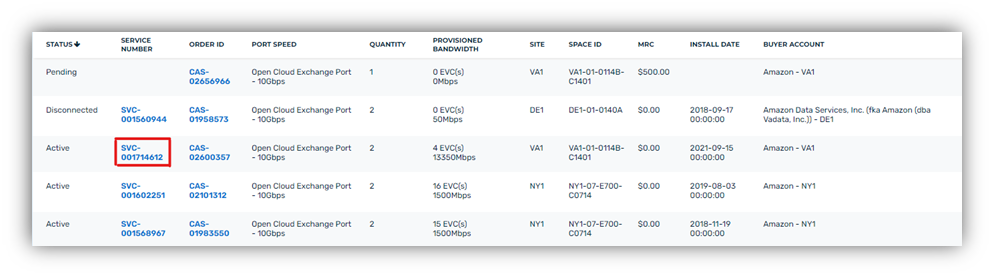
- Once the Service Details Page is presented, scroll to down the page, and click the “Disconnect” button.
- Users will then be prompted to fill out additional fields associated with the disconnect request.
- Confirm Point of Contact information and add additional contacts if desired.
- Complete the “Disconnect Details” section of the form.
- Agree to the Terms and Conditions.
- Click “Submit Request”.
NOTE: Complete Steps 1 to 9 for each service that you wish to disconnect.
