How to order an EVC
NOTE: At this time, only Layer 2 EVCs are supported between OCX participants
NAVIGATING TO THE EVC ORDER FORM
- Follow Steps 1 to 4 in the “ordering OCX services” section to navigate to the Port ordering page.
- Click on the “EVC” tile and click “continue”.
- On the next screen, select the tile that displays “Connect to a service provider or other OCX participant.”
- Select the tile that displays “Connect to an OCX Participant” and click “Continue”.
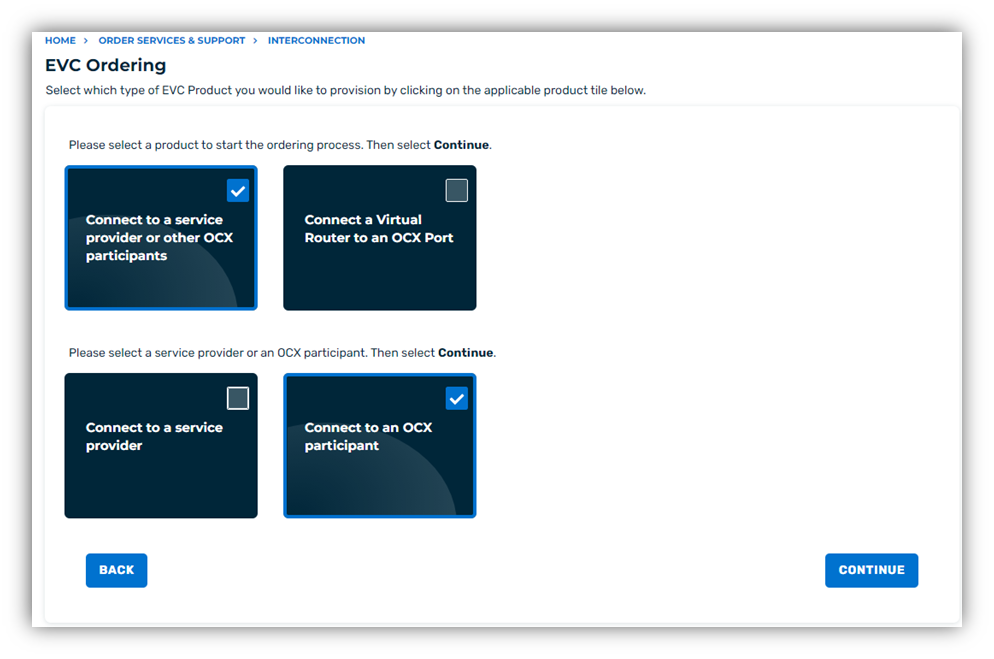
COMPLETING THE EVC ORDER FORM
Part 1: Fill out the required data fields in the EVC order form:
- Select Account.
- Select Site.
- Confirm Contact detail information.
- (Optional) Add additional contacts.
- Select the target account.
- Select the target port.
- Select the buyer port.
- (Optional) Specify a VLAN.
- 9. Select the desired Service Rate.
- 10. Provide a unique name for your EVC.
- (Optional) provide a reference label and number.
- Provide a Description. If a description is not needed then please enter “N/A”.
- Agree to the terms and conditions.
- Click “Submit Request”.
After completing Step 14, the order will be submitted and automated provisioning will begin. No other action is required at this time.
