How to Order a Virtual Router
NAVIGATING TO THE VR ORDER FORM
- Follow Steps 1 to 4 in the “ordering OCX services” section to navigate to the Port ordering page.
- Click on the “Virtual Router” tile and click “continue”.
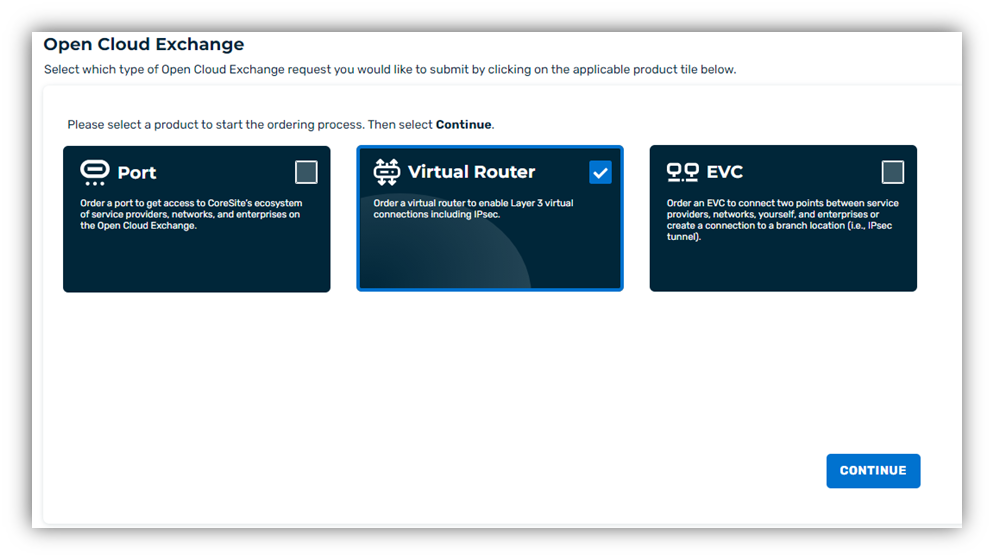
COMPLETING THE VR ORDER FORM
Part 1: Fill out the required data fields in the Virtual Router order form:
NOTE: Virtual Routers are supported in select markets only. For those customers who do not have an environment (space and power) with CoreSite, a “Services Only” contract is required to order a virtual router and/or other OCX Interconnection services.
- Select the virtual router market.
- Select account.
- Select Space.
- Enter a unique name / identifier for the virtual router.
- (Optional) Specify an invoice label.
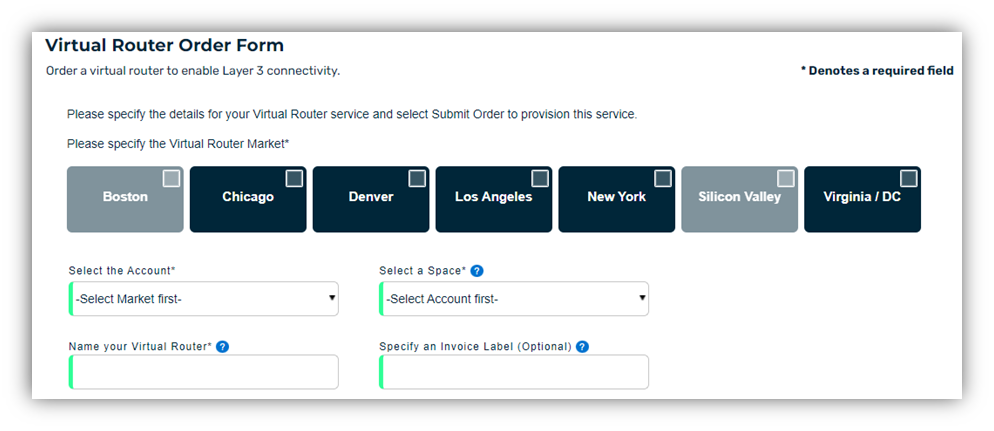
Part 2: Service rate, Contact information, and terms and conditions:
- Select the desired service rate.
- Add additional contacts for the request.
NOTE: The primary contact information will be populated based off the logged in user. Click the “+” button to add more contacts to the request.
- Agree to the terms and conditions of the order.
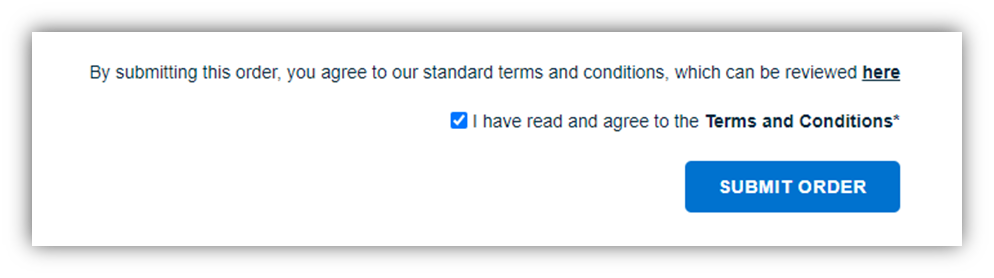
- Click “Submit Order.”
Once the order is submitted, CoreSite will begin the automated process to provision your Virtual Router.
