How to Order a Port
NAVIGATING TO THE PORT ORDER FORM
- Follow Steps 1 to 4 in the “Ordering Services in the OCX ” section to navigate to the Port ordering page.
- Click on the “Port” tile and click “continue”.
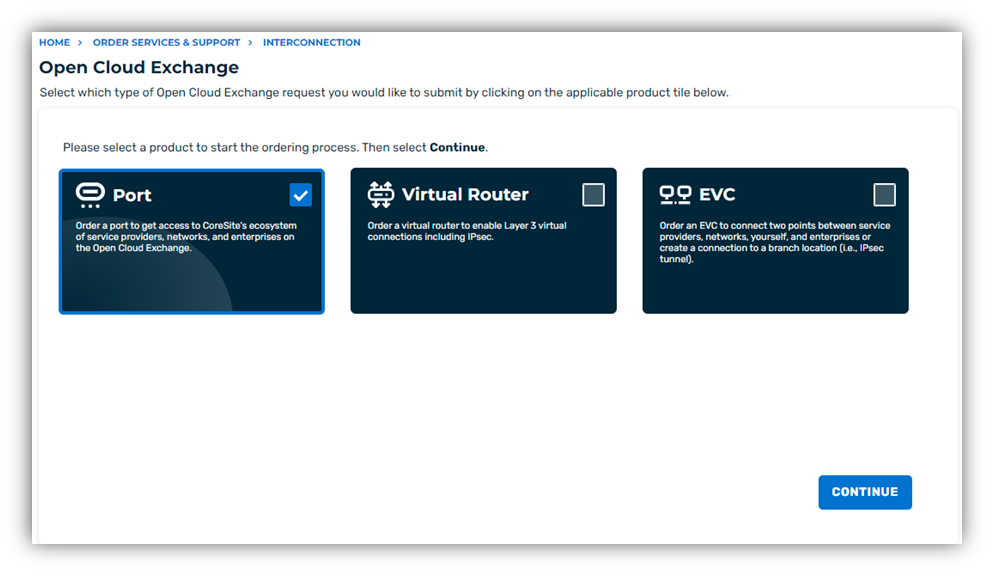
COMPLETING THE PORT ORDER FORM
Part 1: Fill out the required data fields in the Port Order form:
- Select Account.
- Select Space.
- Enter Point of Contact.
- Enter valid Email.
- Enter phone number.
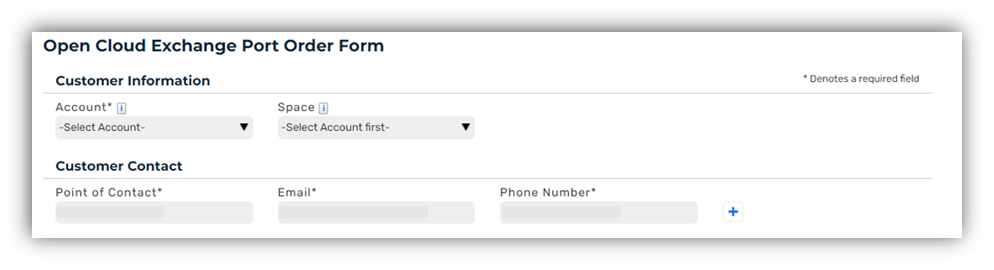
Part 2: Upon selection of the account and space data fields, the interconnection service Details data parameters will be prompted for user input:
- Select the desired Product.
- Select yes or no for a coordinated hot cut.
- Select quantity.
- Enter a desired customer want date.
- Select yes or no for port listing on the OCX. Selecting "Yes" will enable the port to be listed on the Open Cloud Exchange participant and will enable other partcipants (and yourself) to connect to the port.
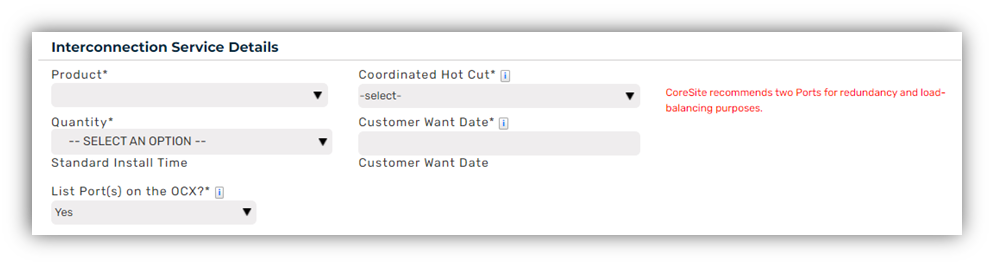
Part 3: Product Attributes and additional Order details:
- Provide a unique customer port name.
- Select the appropriate port designation.
- (Optional) Provide a customer reference label.
- (Optional) Provide a customer purchase order.
- Provide a description of work. If no additional details are needed, please enter “N/A”.
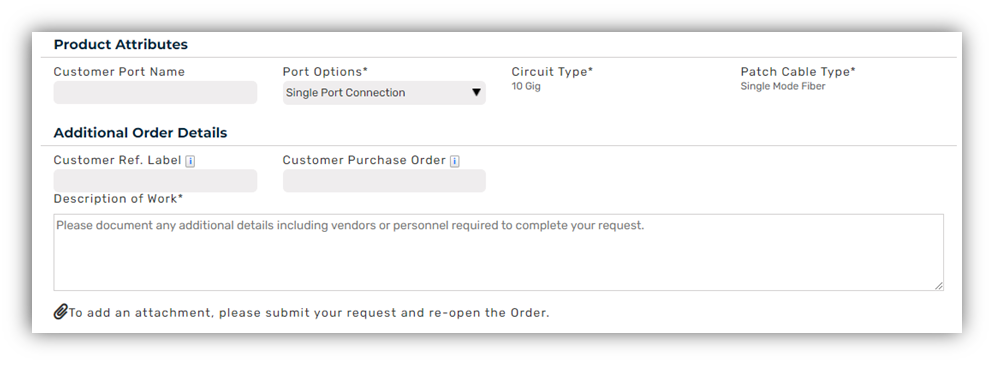
Optional: Follow the steps outlined below to set up LAG ports. The Open Cloud Exchange® supports dynamic LACP with the maximum of two ports in the LAG. All LAG ports are set up as active / active.
- In the "Product Attributes" section, navigate to "Port Options" and click the drop down. The drop down will display the LAG option
- Click the LAG Option to set up LAG ports

***For more information regarding Link Aggregation Group (LAG) configurations, please refer to the "Port Options and Configurations" section***
Part 4: Accept terms and conditions:
- Review Terms and Conditions. To accept, Click the checkbox in the upper left-hand side of the terms and conditions box.

- Click the submit request button to complete order.
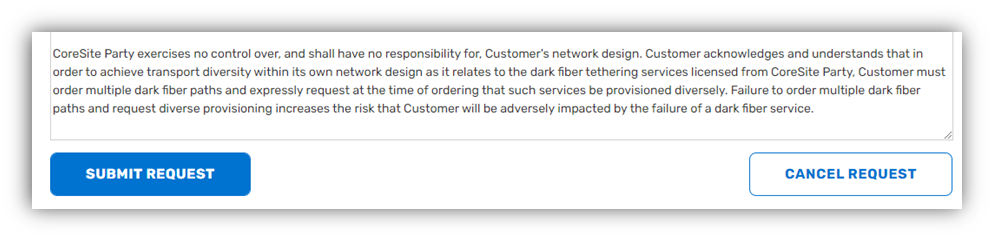
Once the order is submitted, CoreSite will begin the automated process to provision your OCX Port.
